C Drive Free Space Requirements when Using SCIEX OS Software
| 日期: | 05/14/2020 |
| 类别: | SCIEX OS |
For research use only. Not for use in diagnostic procedures.
Issue Description
Some users have reported slow performance or other issues when using SCIEX OS software. Presented here are some tips for PC maintenance that could help with SCIEX OS software-related performance issues on your PC.
Resolution
SCIEX OS software performs best when 20 GB of free space is available on the C drive (C:). Furthermore, SCIEX OS software creates log files in order to monitor both instrument (on an acquisition PC) and software (on both acquisition and processing PC's) performance. These log files incrementally increase and accumulate over a period of time to provide a record of system events for review if there are hardware or software performance issues. However, these logs can accumulate to a total size of 35 GB. This sets a limit of 55 GB of space needed on the C drive to use SCIEX OS software optimally.
In order to keep this space available, some best practices are:
- Do not rely on user desktops or download folders as repositories for files or installers.
- Check temporary files and Windows log files regularly and delete them. These can usually be found in C:\Windows\Temp, but they can also be in other folders. Your IT group can assist you in finding and deleting these files.
- Do not use the C drive to store SCIEX OS software data files, which can be very large; the D drive (D:) is a much larger partition on PCs with a SCIEX image and has been designed to accommodate these very large data files.
- Defragment the drive; usually this opens up around 1-5 GB of free space and can be used as an immediate workaround to provide additional disk space.
So, how do you assess how many log files accruing could be appropriate for your system? These log files are stored here: C:\ProgramData\SCIEX\Logs\SciexOS. One could run a batch and see how many log files are generated and then assess the amount of risk they are willing to assume. If a typical run generates 100 log files (based on the time stamp of the log files), then perhaps 250 would be an appropriate limit for these log files and the the value of '500' in <maxSizeRollBackups value="500" /> could be changed to '250' on that PC.


Posted: now