How Do I Open a Port in Windows Firewall for the Central Administrator Console (CAC) Software?
| 日期: | 09/30/2022 |
| 类别: | Pharma CRO , SCIEX OS |
For research use only. Not for use in diagnostic procedures.
Answer
To open the port for the Central Administrator Console (CAC) server when Windows Defender is used as the Windows firewall software, follow the steps below. Both an inbound and an outbound rule must be created.
1. Open the Windows Defender firewall and then select Advanced Settings in the left panel. The Windows Defender Firewall with Advanced Security screen will appear.
2. Right-click the Inbound Rules (or Outbound Rules) menu and then click New Rule. Here, the creation of an inbound rule is used as an example. The Rule Type page opens.
3. Select Port and then click Next. The Protocol and Ports page opens.
4. Set Specific local ports to 63333, 44144 and then click Next. The Action page opens.
5. Select Allow the connection and then click Next. The Profile page opens. Note: Make sure that Domain, Private, and Public profiles are selected.
6. Click Next. The New Inbound Rule Wizard appears. Add a name to the Name field.
7. Type CAC inbound connections in the Name field.
8. Click Finish.


Posted: now