Adding or Removing Samples from the SCIEX OS Software Results Table
| 日期: | 11/03/2021 |
| 类别: | SCIEX OS |
For research use only. Not for use in diagnostic procedures.
Answer
Open a results table in the Analytics workspace in SCIEX OS Software.
- Select the More menu > Add samples.
- In the Select Samples dialog, select the required samples.
- The Available pane shows the sub-folders, wiff2 files, and samples available in the data folder for the current project.
- Expand individual folders to see any sub-folders or wiff2 files. If the wiff2 file is expanded, then it opens to show the available samples.
- Use the right arrows to add or left arrow to remove samples.
- Select samples in the following ways:
- Double-click an individual sample.
- Select a sample or data file and then click on the left or right arrow.
- Drag a sample or data file from the left pane to the right pane.
- Click OK.


Posted: now