How To Change Results Table Peak Review Settings in Analyst® Software
| 日期: | 09/30/2022 |
| 类别: | Analyst Software |
For research use only. Not for use in diagnostic procedures.
Answer
While reviewing a results table in the Quantitate mode of Analyst® software, the peak review settings can be changed to view more than one chromatogram at a time and to adjust the x-axis and y-axis automatic zoom settings. To access these settings, open a results table, open the peak review pane, right click, and then select Options to open the Peak Review Options window (below).
To make the peak review settings permanent, navigate to the Settings option in the Tools menu, and then click on Quantitation Peak Review Settings. This will open the Peak Review Default Options. Going forward, newly generated results tables will have these settings as their default. For instance, always having to zoom out on the y-axis to see a peak can be resolved by changing the automatic zooming to 100% of largest peak (see selection in red square below).


Posted: now