How to use Mixed Mode in SCIEX OS
| 日期: | 02/07/2023 |
| 类别: | SCIEX OS |
For research use only. Not for use in diagnostic procedures.
Answer
In SCIEX OS you can use two different Security Modes: Integrated Mode or Mixed Mode
Integrated Mode: If the user who is currently logged on to Windows is defined as a user in the
software, then that user has access to SCIEX OS.
Mixed Mode: Users log on to Windows and the software separately. The credentials used to log
on to Windows need not be the same as the credentials used to log on to . Use this mode to
allow a group of users to log on to Windows with the same set of credentials, but require each
user to log on to the software with unique credentials. These unique credentials can be assigned
to a specified role in the same way as in Integrated mode.
If Mixed mode is selected, then the Screen Lock and Auto Logoff features are available for use.
For more details, please check the Laboratory Directors Guide of SCIEX OS.
Where to find the Security Settings? Please select the Configuration tab.
Select the User Management and add with the blue “+” all users, you like to have access to SCIEX OS.
You can add specific local or Domain Users, if PC has access to Network, or User Groups.
Note: SCIEX OS has no own User Database. It is using Windows Users names and Password afterwards for login.
Give the added Users the needed Security Role. There are some pre-defined Roles in SCIEX OS. But you also can add more Roles and modify the permissions.
If all users are added, select the Security Tab.
Here in the Example Mixed Mode is selected.
To take any changes into account, you need to restart the SCIEX OS Software.


Posted: now