Unable To Change Sample Loop Volume With Analyst® Hardware Configuration For ExionLC™ AD System
| 日期: | 09/14/2022 |
| 类别: | ExionLC AD , Analyst Software |
For research use only. Not for use in diagnostic procedures.
Issue Description
Analyst® software does not allow you to change the sample volume of a newly installed loop within the hardware configuration after physically installing it in the auto-sampler of an ExionLC™ AD system and manually changing the volume on the LC's controller panel.
Resolution
To be able to properly configure the LC with the appropriate sample loop volume do the following steps:
1. Deactivate the hardware profile in Analyst software
2. Exit out of Analyst software
3. Stop Analyst services
4. Turn off the CBM (controller) on the LC.
5. Restart the computer (but don't log back in yet).
6. On the auto-sampler panel, set the volume to 100 µL.
7. Turn off the rest of the LC modules, including the auto-sampler, and turn them back on. At this point, confirm that the auto-sampler is still set to 100 µL.
8. Turn CBM back on.
9. Log into the computer.
10. Launch Analyst software and create a new hardware profile. After adding the Integrated System SCIEX LC Controller, click on setup device and then select autoconfig. The IP address 192.168.200.99 must be added.


Posted: now