How to import a batch template into Analyst software
| 日期: | 03/15/2024 |
| 类别: | Software |
For research use only. Not for use in diagnostic procedures.
Answer
Batch templates allow users to save time by applying information from a previous batch to a current batch of samples for queue submission in Analyst® software. Users will need to update any sample information that has changed prior to submitting the new sample information to the queue. To create a batch import template from Analyst software, please refer to the knowledge article: Creating a batch template in Analyst software .
To begin updating an existing batch with a new group of samples, open the previously exported template (.txt file) in Excel, and fill in the updated information to be imported into the Analyst batch. Alternatively, if the exported .txt template file cannot be found, it can be re-exported by opening the older batch file (.dab) and then select File and Export. The following table shows an example of an Excel file where the AcqMethod, ProcMethod column information were updated, as well as the analyte concentrations for standards (orange columns). The updated batch information can be re-saved as a .txt file under a different name.
In Analyst software, select the option Build Acquisition Batch to open a blank batch template. Right click to the right of the Acquisition Method button and select the option Import From File. Navigate to the newly updated .txt file and select open. Select the appropriate autosampler when prompted.
The completed sample batch is now ready for submission to the queue. The batch can be saved under a different name using Save As in the File menu.


Posted: now