Enabling ChemSpider funtionality in SCIEX OS software
| 日期: | 10/06/2023 |
| 类别: | Clinical , Environmental Industrial , Forensics , Pharma CRO , Software |
For research use only. Not for use in diagnostic procedures.
Answer
To enable the ChemSpider feature within SCIEX OS software, the ChemSpider add-on license must be added to the SCIEX OS software program files and the Formula Finder feature must be enabled in the processing method.
1. Activate ChemSpider license and then copy the license file to this path: C:\Program Files\SCIEX\SCIEX OS
2. Enable the Formula Finder feature in the Analytics processing method to activate the ChemSpider search function. In an open processing method, select the Formula Finder tab to access this feature.
For example, when using a quantitation and targeted identification workflow in a processing method, select the Advanced tab and select the checkbox by Use Formula Finder. In the Limits section, a generic formula will need to be added to the Max. Element field to indicate the maximum number of a particular element (C, H, N, O, and S are commonly indicated) in the compound formulas returned by Formula Finder in the results table. An example of a generic formula is shown below (C50 H200 N10 O10 S5 and a Mass Tolerance of 5 ppm).
This will enable the ChemSpider functionality and ChemSpider results will appear after data processing in the results table. More information on where the ChemSpider results appear in a results table can be viewed by following this link: https://sciex.com/tech-notes/technology/nontargeted-screening-with-sciex-os-and-chemspider.


Posted: now