Upgrading the Biologics Explorer software
| 日期: | 10/09/2023 |
| 类别: | Academia Omics , Pharma CRO , Software |
For research use only. Not for use in diagnostic procedures.
Answer
To upgrade the Biologics Explorer (BE) software, follow these steps:
1) Versions of SCIEX OS software 3.1.5 and greater, have an embedded BE software tile. For those versions of SCIEX OS software containing the BE tile, the SCIEX OS software must first be closed, and all SCIEX OS services (Clearcore2 and LibraryViewServiceHost) stopped before proceeding with the BE software upgrade.
2) Uninstall the older BE software version. (Instructions can be found in the release notes.) Log on to the computer as a Windows user with administrator privileges. Click Start > Control Panel > Programs and Features. Select the SCIEX Biologics Explorer software and then click Uninstall. Removal of the BE software does not require data or custom workflow template backups.
3) Reboot the PC and install the BE software. Double-click the installer file, biologics_explorer-3.x.exe. The Biologics Explorer Setup window opens. Follow the on-screen instructions to complete the installation. The installation wizard installs the Biologics Explorer software. After the installation is completed, click Finish.
4) If an upgraded license is needed, a new license file needs to be requested for the upgraded version. Each BE version requires a new license file. The license key activation process is also described in the release notes.
5) After license installation, the previous workflow templates and data will accessible from the newly upgraded Biologics Explorer software. New Workflow packages will need to be added before using them (see release notes).


Posted: now