Using Metrics Tracker in SCIEX OS software 3.4 with a SCIEX 7500+ system
| 日期: | 10/22/2024 |
| 类别: | SCIEX OS software |
For research use only. Not for use in diagnostic procedures.
Answer
Metrics Tracker is a new workspace in SCIEX OS software 3.4 for viewing trends over time in critical instrument metrics and is only available for use with an active SCIEX 7500+ system. The plots created in Metrics Tracker can be exported to create a record of any changes in instrument performance. Data from the tuning and system contamination checks can be plotted in Metrics Tracker, as well as sample data from results tables. These plots can help visualize and identify any progressive instrument performance issues that may be hard to identify from a single acquisition data set.
Accessing Metrics Tracker requires an active hardware profile for the 7500+ system and a reboot of the SCIEX OS software; once the software is launched again, the Metrics Tracker tile appears in the Management section of the Home screen. Clicking on the tile takes users to the new Metrics Tracker workspace.
After launching the Metrics Tracker module, users can select the Sample or Instrument option in the upper left corner of the window to indicate their preference for monitoring analyte or instrument trends over time.
In Sample mode, users can track analyte response for multiple results tables created from sequentially acquired data sets. To view results, select Make the Plot, and in the Add Results File window, select a project in the left panel by clicking on the checkbox. Data files must be acquired on a 7500+ system and processed in SCIEX OS software 3.4 to be displayed in Metrics Tracker. Once the desired results tables are added, responses for multiple analytes can be evaluated over time. Views of the data can be customized by sample type, sample name, and compound; date range can be adjusted to track the area of selected analytes over different time frames.
In Instrument mode, users can track instrument performance and monitor parameters. After selecting the Make the Plot button, users can view the instrument filters screen (see below); data can be monitored from a system check or tuning data by selecting the correct option. One example of a plot in Metrics Tracker's instrument mode is the display of tuning intensity data over time using data that was filtered by polarity, mass mode, resolution, scan speed, mass, and date range (as shown below).



Posted: now