How to create decision rules in SCIEX OS software in the Batch workspace
| 日期: | 10/05/2024 |
| 类别: | SCIEX OS software |
For research use only. Not for use in diagnostic procedures.
Answer
Enabling decision rules in the Batch workplace allows SCIEX OS software to evaluate the acquired sample using flagging rules defined in an existing processing method and to implement automated corrective actions. If a sample does not meet a rule’s criteria, the rule can dictate the next action in the queue, such as sample re-injection or queue stoppage. These rules provide real-time monitoring, allowing the software to detect failures immediately and adapt to changing conditions. For example, if an analyte in a QC sample fails to meet accuracy acceptance standards, the sample can be reinjected before acquiring the remaining samples in a batch.
Users can add decision rules to a batch by selecting the Decision Rules button at the top of the Batch workspace.
In the Decision Rules window, select Add Rule to create a new rule. If this is the first rule created for a particular batch, the table will be empty, and "There are no decision rules configured for this batch" will appear instead. If rules have been previously created for a saved batch, they will populate here..
After selecting Add Rule, the Decision Rule Configuration" window will appear. To construct the decision rule, follow these steps:
- Name the rule.
- Select the processing method with the flags to be used by the decision rule.
- Choose the flagging rule in the Processing Method Flag Value drop-down menu.
- Decide when rules should be enabled based on when samples complete acquisition. The options are: 1) Current Sample, where the rule will be applied as each sample is acquired, or 2) All Standards, where the rule applies only once all standards have been acquired.
- Select the number of occurrences of an outcome that triggers a response. The options are: 1) Any or 2) a specific number of occurrences of pass or fail.
- Select what action to take if a response has been triggered. The checkbox must be selected next to Queue action to take.
After saving the decision rule, it will appear in the Decision Rules window. Check the Apply Rule checkbox and save again. As long as the decision rule checkbox is checked at the top of the batch, the rules will be applied in the queue after submitting the batch.
Decision rules will still be applied even if auto-processing is not selected in the Batch workspace. However, if users desire, a results table can be created automatically by specifying a processing method and a results table name (new or existing) in the batch. Details on enabling the auto-processing feature in the Batch workspace can be found here.



Posted: now