Change CAD Gas Settings from Simplified (Low, Medium, High) to Operator (0-12) in Analyst® Software
| 日期: | 09/09/2024 |
| 类别: | Analyst software |
For research use only. Not for use in diagnostic procedures.
Answer
To change the setting make sure that the hardware profile is activated.
- From the navigation bar select “Configure” or “Manual Tuning” to access Tools – Settings – Parameter Settings.
- “Scan Category”: Select “MS/MS+ Scan”.
Double click on the row for CAD gas.
- The opening window shows the default value (here: Medium).
Click on “Calibration”.
- The opening window will display the number value for the default value (here: Medium).
The number displayed (here: 9) will be the default setting for the Operator option.
Click “OK”.
- Click “Operator”.
Enter the number value for the default setting in Simplified obtained in step 4 and select “OK”.
- Repeat step 2 to 5 for the scan categories “MS/MS - Scan”, “LIT + Scan” and “LIT + Scan”.
In your MRM and LIT methods you will then have the option to change and test the CAD gas with smaller increments.



Posted: now