Configuring ChemSpider and its databases in SCIEX OS software Explorer mode
| 日期: | 08/22/2024 |
| 类别: | Pharma CRO , SCIEX OS software |
For research use only. Not for use in diagnostic procedures.
Answer
To use ChemSpider in the Explorer mode in SCIEX OS software, Formula Finder settings must be configured correctly. Firstly, a valid ChemSpider license file must be installed; annual subscription licenses are available for purchase for use with SCIEX OS software. Secondly, selecting the ChemSpider checkbox in Formula Finder activates the service, allowing for suggested compounds that match the selected formula to appear in the table.
To view the Formula Finder screen, a MS/MS spectrum must be displayed, and then the Formula Finder option mst be selected from the Show menu. ChemSpider activation options can be found in the Formula Finder Settings screen, which is accessed through the Show Options icon circled below in red.
Once the Formula Finder Settings windows is open, select the Dictionaries tab. The checkboxes next to ChemSpider Service and the other databases must be selected. Additional databases can be selected by clicking on the "Show all databases" button; however, the last checkbox can also be left unchecked with no option selected. After selecting OK, ChemSpider will remain active for the remainder of the Formula Finder session.



Posted: now