How to get a service package when it is not possible to generate it with SCIEX OS?
| 日期: | 10/02/2025 |
| 类别: | Software |
For research use only. Not for use in diagnostic procedures.
Answer
Procedure #1: Generate a service package outside of SCIEX OS
1) Open the SCIEX OS installation folder that was downloaded from the website https://sciex.com/support/software-support/software-downloads (Generally Sciex engineers leave this folder on the V drive of the Sciex acquisition PC).
2) Go to InstallerRepairTool then right click on Sciex.Installer.Repair. Click on run as administrator.
3) Click on Generate a Support Package. Once the service package is created you will find the zip file in C:\ServicePackages.
If procedure#1 did not work, it is possible to manually get the information contained in the Service package. To do this, follow the procedure below.
Procedure #2: Manually get service package information
1) Back up the logs folder located in C:\ProgramData\SCIEX\Logs.
2) Generate the application log and the system log by following the procedure indicated in the following link: https://sciex.com/support/knowledge-base-articles/how-to-save-application-system-and-security-event-logs-in-windows-10_en_us
3) Take a screenshot of the list of software installed on the PC via program and feature.
4) In SCIEX OS go to "Event Log", select "All" and then print a pdf of the SCIEX OS event log.
5) Indicate which version of Windows is installed (Win 10 21 H2, Win 10 22H2, Win 11, etc.).
6) Indicate if you are using a Sciex PC with a Sciex image.
7) Put all this information in a folder and zip the folder (Compression will reduce the size of the logs folder).
8) Send the zipped file via your SciexNow case by following the procedure indicated in the following link: https://sciex.com/support/knowledge-base-articles/managing-files-and-attachments-to-sciex-now-support-cases-using-large-file-exchange_en_us



Posted: now